


GIMP is the Linux equivalent of Photoshop. GIMP is short for GNU Image Manipulation Program. Photoshop is a great program, but GIMP is free. Photoshop costs $240 per year. I can buy a 4 GB RAM laptop for $240. (Requires minimum 14 inch on diagonal display.) Put a Linux Lubuntu operating system on it for free, and load GIMP on it for free. I use GIMP for editing pictures that go on the internet. You can get free images from unsplash.com.
4.0 Let us say you want to divide words, and move them around. Create two words on a transparent background. (You can also scan in an image, or copy and paste an image from the internet.)
4.1.1 Open GIMP and go to File > New. Under Advanced Options Fill with: Transparency. Create Image Size Width 300px and Height 100px. Use the Text Tool to create a box. Make the text size 30px and click on A button to bold. Type in the words “This Logo”.
4.1.2 Go to File > Export As…. Name the image as ThisLogo.png. Export the image to your Picture folder. You can use this image in the following example, or you can scan an image, or copy and paste an image from the internet. (Note: If exporting file as jpg the final background will be white, not transparent.)
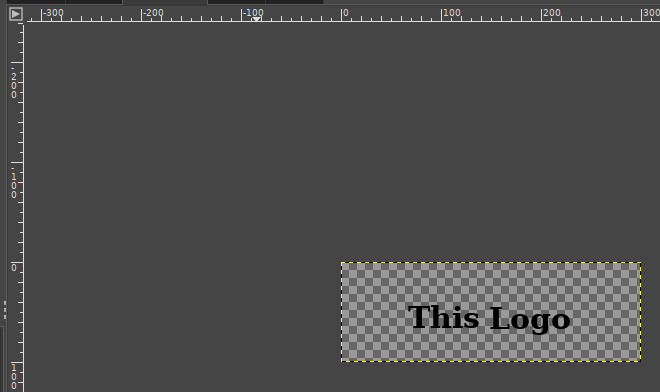
4.1.3 Go to File > Open ThisLogo.png.
4.1.3.1 Select the word “This” with a box using the Rectangle Select Tool.
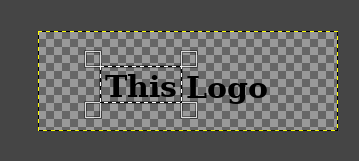
4.1.3.2 Right click to Edit > Cut.
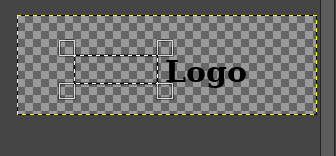
4.1.3.3 Create a new layer in the lower-right window.
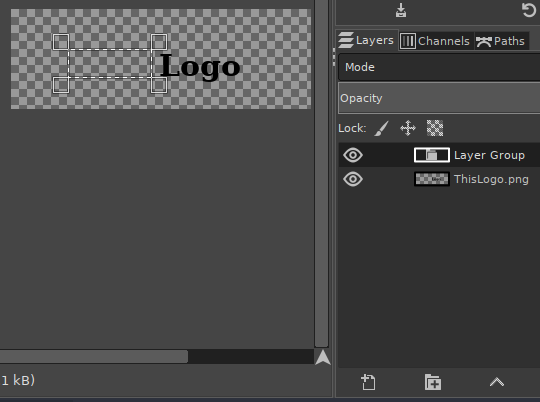
4.1.3.4 Right click to Edit > Paste “This” to the new layer.
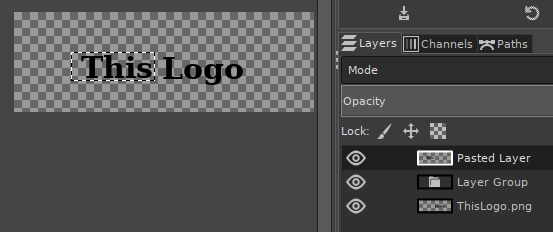
4.1.3.5 You can use the Move tool to slide the word “This” around. If you are unhappy with your work use Edit > Undo repeatedly to undo changes.
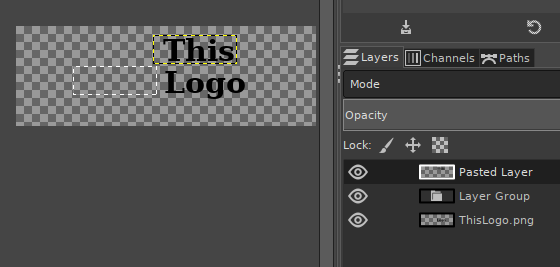
4.1.3.6 Use File > Export As to save your work. Rename your image, and click on Export.
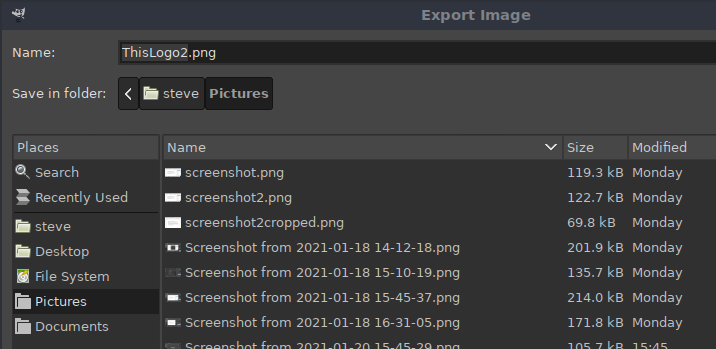
4.1.3.7 Click on Export again.
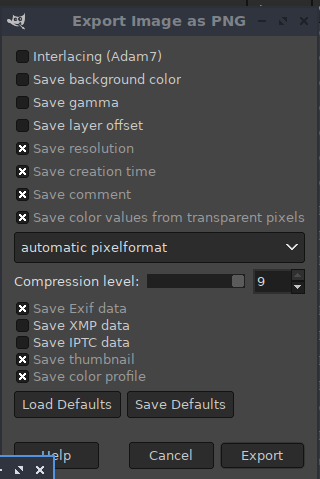
4.1.3.8 Final saved image.
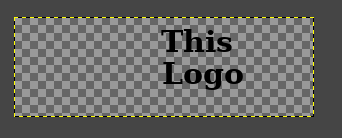
Ch1-Resize
Ch2-Crop
Ch3-Sliding
Ch4-Slice
Ch5-Border
Ch6-Line
Ch7-All Together
