


Until now we have run all subroutines from the Basic Editor. Run a subroutine from the Worksheet as follows. Choose Tools→Macros→Run Macro→Macro Selector. On Macro Selector navigate My Macros→Standard→Module1→Macro Name. Select macro ReadListWriteList() and click Run. Below is a screenshot of the Macro Selector box.
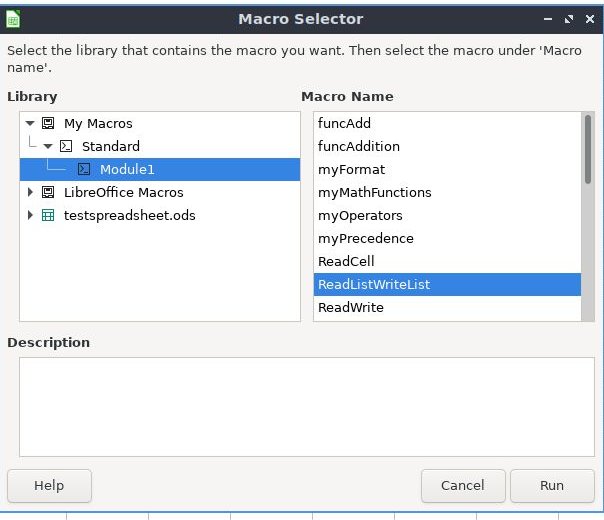
We can also run a subroutine from a Worksheet button.
Bring up Worksheet Window. Choose View -> Toolbars -> Form Controls. In the Form Controls toolbar select Push Button. Drag your cursor on Worksheet to create the size button you want. Right click on the button and select Control Properties. Select the Events tab. Click the three dots beside Mouse button pressed. Click on Macro. Macro Selector→Standard→Module1→Macro Name. Choose which subroutine you want to run and click OK. Click on the Design Mode icon to activate the button, and click on button to run the subroutine.
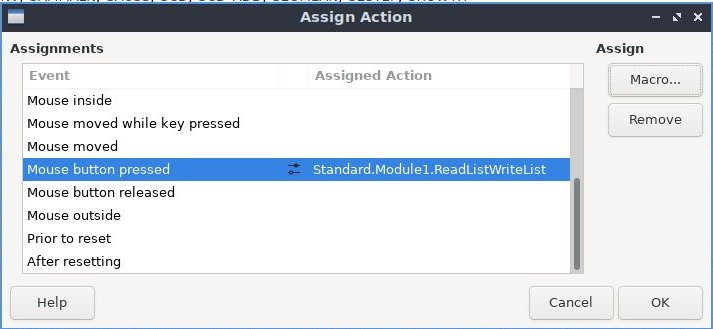
Note: If you run into a problem while running an application and your computer locks up, do the following.
First try pressing Ctrl-Alt-q.
Second try Ctrl-Alt-Delete to bring up Task Manager. In the Task Manger Window, right click on the selected Task and press Terminate.
Table of Contents
Ch1-Introduction
Ch2-Loops
Ch3-If Statements
Ch4-Functions
Ch5-Subs & Functions
Ch6-Read & Write
Ch7-Operators
Ch8-Built-in Functions
Ch9-Built-in Examples
Ch10-Debugging
Ch11-Running Subs
Ch12-Sample Programs
Ch13-WS Formulas
Ch14-WS Functions
Ch15-Calc Help Page
